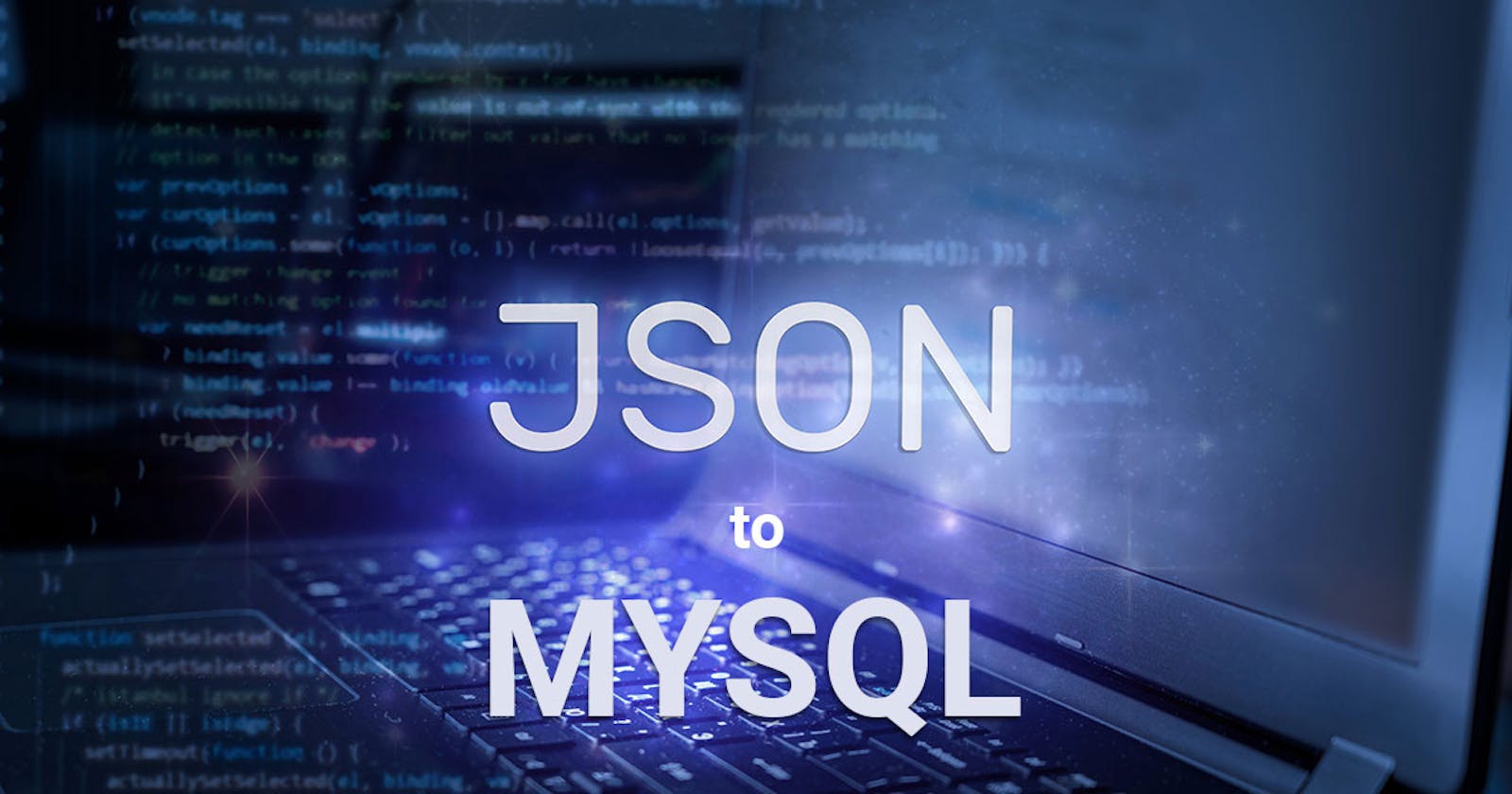In the digital age, data is the new oil, and knowing how to handle it efficiently is a crucial skill. JSON (JavaScript Object Notation) and MySQL are two significant players in this field. JSON is a lightweight data-interchange format that is easy for humans to read and write and easy for machines to parse and generate. On the other hand, MySQL is one of the most popular open-source relational database management systems. The ability to import JSON data into MySQL opens up a world of possibilities, allowing us to leverage the structured query capabilities of MySQL with the flexibility of JSON. This process is particularly important in scenarios such as data migration, API data management, and complex data analysis. In this article, we will guide you through the process of importing JSON data into MySQL, a skill that is becoming increasingly important in today's data-driven world.
Introduction to JSON
JSON, which stands for JavaScript Object Notation, is a lightweight data-interchange format that is widely used for transmitting data over the web. It is language-independent, meaning it can be used with virtually any programming language, not just JavaScript. JSON's simplicity and readability have made it a popular choice for data exchange between client and server in web applications.
The structure of JSON is straightforward. It consists of key-value pairs similar to a dictionary in Python or an object in JavaScript. The keys are always strings, while the values can be strings, numbers, booleans, null, arrays, or other JSON objects. This allows for complex nested structures.
Here's an example of a simple JSON object:
{ |
In this example, "name", "age", "isStudent", and "courses" are keys, and the data following the colon for each key are the values. Note that the "courses" key has an array as its value, demonstrating the flexibility of JSON in storing different types of data.
Querying JSON Data in MySQL
Once you have imported JSON data into MySQL, you can query it just like any other data. MySQL provides a range of JSON functions and operators that allow you to manipulate and search JSON data effectively.
Two primary operators used for querying JSON data in MySQL are -> and ->>. The -> operator is used to extract a value from a JSON document, returning the result as a JSON value. The ->> operator, on the other hand, returns the extracted value as a string.
For instance, consider a table students with a JSON column details that stores data in the following format:
{ |
You can query the name of the student using the ->> operator as follows:
SELECT details->>'$.name' as student_name FROM students; |
This will return the name of the student as a string.
If you want to get all the students who are studying "Math", you can use the JSON_CONTAINS function:
SELECT * FROM students WHERE JSON_CONTAINS(details->'$.courses', '"Math"'); |
This query will return all rows where the "courses" array in the JSON data contains "Math".
Remember, querying JSON data in MySQL is a powerful feature that allows you to leverage the flexibility of JSON along with the robust querying capabilities of MySQL.
How to Import JSON using GUI tool with ease?
In the realm of database management, dbForge Studio for MySQL stands out as a comprehensive tool that simplifies various tasks, including the import of JSON data to MySQL. This GUI tool offers several advantages over traditional command-line operations, such as a user-friendly interface, visual aids, and a streamlined process that reduces the chances of errors.
Step-by-step instruction to import JSON data using dbForge Studio for MySQL
Decide what table to import the data to:
For a new table, go to the Database menu, click Import Data to open the Data Import wizard.
For an existing table, right-click a table in Database Explorer and select Import Data on the shortcut menu. The Data Import wizard opens with predefined parameters: a MySQL connection, a database, and a table to import the data to.
Select JSON as the import format and specify the location of Source data. Click Next.
Specify a MySQL connection, a database, a schema, and a table to import the data to. If you selected a table in Database Explorer before opening the Data Import wizard, the wizard will open with the predefined connection parameters of the selected table. To create or edit MySQL connections, click the corresponding buttons. Click Next.
Preview the Source data and specify additional options to customize the import. Ensure that the Source encoding is set correctly. Click Next.
Specify data formats for the Source data and click Next.
Map the Source columns to the Target ones. If you are importing the data into a new table, dbForge Studio will automatically create and map all the columns. If you are importing into an existing table, only columns with the same names will be mapped, the rest should be mapped manually.
If you are importing to a new table, you can edit the Target column properties by double-clicking them in the top grid. Select the Key check box for a column with a primary key and click Next.
Select an import mode to define how dbForge Studio for MySQL should import the data. Click Next.
Select output options to manage the data import script. Click Next.
Select how dbForge Studio should handle errors during import and whether you want to get a log file with details about the import session.
Click Import and see the import progress. dbForge Studio will notify you whether the import completed successfully or failed. Click the Show log file button to open the log file.
Click Finish to finish the import and close the wizard.
By following these steps, you can easily import JSON data into MySQL using dbForge Studio, making the process efficient and error-free.
Overcoming Challenges in Importing JSON to MySQL: The Power of GUI Tools
While importing JSON data into MySQL is a routine task, it can sometimes present challenges that require thoughtful solutions. These can range from dealing with invalid JSON formats and mismatched data types to handling large JSON files and special characters.
However, you can significantly simplify this process by using a GUI tool like dbForge Studio for MySQL. Here are a few reasons why:
User-Friendly Interface: GUI tools provide a visual interface that is easier to navigate, especially for beginners. You can perform complex tasks, like importing JSON data, with just a few clicks.
Data Validation: GUI tools often include built-in data validation features. This can help you catch issues like invalid JSON formats before they cause problems.
Error Handling: GUI tools can provide more descriptive error messages and help you troubleshoot issues more effectively.
Efficiency: GUI tools can handle large files and perform tasks more efficiently, saving you valuable time.
Encoding Support: GUI tools usually support a wide range of character encodings, reducing the likelihood of encountering encoding-related issues.
In conclusion, while it's essential to understand the common issues that can arise when importing JSON to MySQL and how to resolve them, using a GUI tool can make the process much smoother and more efficient. So, why not give dbForge Studio for MySQL a try and experience the difference for yourself?
Conclusion
In this article, we've walked through the process of importing JSON data into MySQL, highlighting its significance in today's data-driven world. Furthermore, we've introduced the benefits of using a GUI tool like dbForge Studio for MySQL to simplify the process. As data continues to play an increasingly critical role in decision-making and strategic planning, mastering these skills is invaluable. We encourage you to continue exploring and experimenting with these concepts, as there's always more to learn in the ever-evolving field of data management. Keep learning, keep growing, and unlock the full potential of your data.