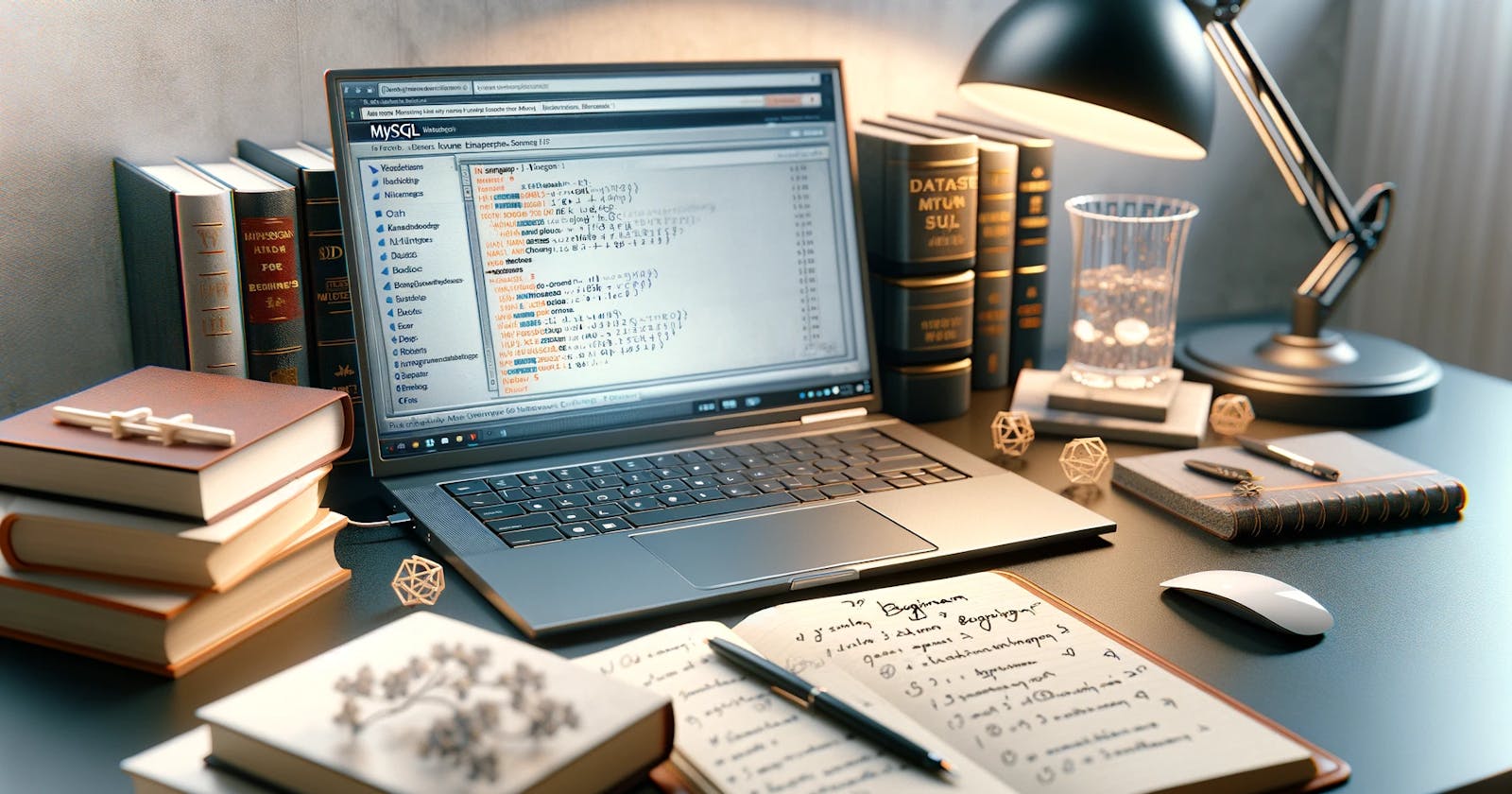MySQL stands as a cornerstone in the world of database management, a powerful tool revered for its efficiency and reliability. Originating from the innovative minds of developers seeking a robust yet accessible database solution, MySQL has since evolved into a preferred choice for a myriad of applications, from small-scale projects to enterprise-grade systems. Its widespread adoption is a testament to its versatility, allowing it to seamlessly integrate into various technological landscapes, making it an indispensable asset for developers and database administrators alike.
This article is tailored specifically for beginners, a guiding light to illuminate the path into the intricate world of MySQL. Here, you'll embark on a journey to grasp the fundamental concepts and operations of MySQL. Whether you're aspiring to manage data for a website, understand the backbone of a content management system, or simply keen on adding a valuable skill to your tech arsenal, this guide is your first step. We'll walk through the essentials — installation, basic operations, and security — ensuring you emerge with a strong foundational understanding of MySQL. Let's dive into the world of databases, where every query leads to new knowledge and every table opens a realm of possibilities.
Understanding MySQL Basics
MySQL, at its core, is an open-source relational database management system (RDBMS). It's built on the foundation of SQL (Structured Query Language), the standard language for accessing and managing databases. MySQL's journey began in the mid-1990s, when it was first developed by a Swedish company, MySQL AB. Over the years, it has grown in popularity and capability, becoming a staple in the database world, especially for web applications.
The strength of MySQL lies in its unique features. It's renowned for its speed, reliability, and ease of use. MySQL supports large databases, capable of handling tens of thousands of tables and billions of rows. It's also known for its flexibility, being compatible with all major hosting providers, and supports various programming languages, including PHP, Java, and Python. The system's storage-engine framework allows users to configure the MySQL database server for a flawless performance.
When compared to other database systems like PostgreSQL and SQLite, MySQL has its distinct advantages. Against PostgreSQL, MySQL is often praised for its speed and efficiency in read-heavy operations. It’s typically easier for beginners to grasp, thanks to its straightforward implementation and vast community support. However, PostgreSQL is sometimes favored for complex and large-scale applications due to its advanced features like full-text search and concurrency without read locks.
SQLite, another popular database system, is embedded into the end program. This makes SQLite a lightweight option, ideal for testing environments and smaller applications. In contrast, MySQL is more suitable for larger, more demanding applications, offering robustness and scalability that SQLite lacks.
In summary, MySQL’s blend of simplicity, power, and efficiency makes it an excellent choice for both beginners and seasoned professionals. Its ability to adapt to various requirements, from small personal projects to large-scale enterprise solutions, underscores its versatility in the diverse landscape of database management systems.
For further enhancement of your understanding of MySQL, I recommend exploring the MySQL tutorials. These tutorials cover a broad spectrum of topics and provide practical insights that can help deepen your knowledge and skills in MySQL, whether you're working on personal projects or enterprise-level solutions.
Setting Up MySQL
Before diving into the world of MySQL, it’s crucial to ensure your system meets the necessary requirements. Generally, MySQL requires a minimum of 512MB of RAM, but 1GB is recommended for better performance. On the hard drive, you’ll need at least 200MB of free space. As for the operating system, MySQL is compatible with most versions of Windows, including Windows 10, 8, and 7.
Step-by-Step Guide to Installing MySQL on Windows
Download the MySQL Installer: Visit the official MySQL website and download the MySQL Installer, which is specifically tailored for Windows. Choose the version that fits your system's architecture (32-bit or 64-bit).
Run the Installer: Once downloaded, run the installer. You’ll be presented with several setup types. For beginners, the ‘Full’ installation is recommended as it includes all necessary components, such as MySQL Server, Workbench, and other useful tools.
Configure the Server: After installation, the configuration wizard will guide you through setting up the MySQL Server. Select the 'Server Only' option for a straightforward setup. You will be prompted to choose the server type (Development, Server, or Dedicated), which determines the system's resource allocation. The ‘Development’ option is usually adequate for most beginners.
Set Root Password: During the installation, you’ll be asked to set a password for the root user, which is crucial for accessing and managing your databases securely.
Complete the Installation: Follow the remaining prompts to complete the installation. The wizard will configure MySQL and apply the settings.
Verifying the Installation
To ensure MySQL is installed correctly, open the MySQL Command Line Client from your Windows Start menu. Enter the root password you set during installation. If you’re greeted with a MySQL command prompt, your installation was successful. You can run a simple command like SHOW DATABASES; to see a list of default databases, confirming that MySQL is running properly.
With MySQL successfully installed, you’re now ready to delve into database creation and management, unlocking a world of data-driven possibilities.
MySQL GUI Tools: An Overview
For those delving into MySQL, navigating and managing databases through the command line can be daunting. Thankfully, a variety of Graphical User Interface (GUI) tools are available, making database management more accessible and efficient. Let's explore some of the most popular GUI tools for MySQL: MySQL Workbench, dbForge Studio for MySQL, HeidiSQL, DataGrip, and DBeaver.
MySQL Workbench: This is the official GUI tool provided by MySQL. It's a versatile tool that not only allows for database design and modeling but also provides comprehensive tools for database administration and query development. Its visual representation of database structures makes it easier for beginners to understand complex databases.
dbForge Studio for MySQL: A highly professional MySQL tool that offers a vast array of features including database comparison, synchronization, and a powerful SQL editor. It's ideal for database developers and administrators looking for an all-in-one solution.
HeidiSQL: Known for its user-friendly interface, HeidiSQL is a great tool for managing multiple database servers. It allows for browsing, editing, and exporting data, making database management straightforward and efficient.
DataGrip: Developed by JetBrains, DataGrip supports multiple databases, including MySQL. It’s known for its intelligent query console, code completion, and integrated version control system. This tool is geared more towards professionals with a focus on enhancing productivity.
DBeaver: An open-source universal database tool that’s compatible with MySQL and other database systems. DBeaver stands out for its user-friendly interface and powerful data editor, making it suitable for both developers and analysts.
Each of these tools offers unique features but shares a common goal: simplifying database management. They provide visual representations of databases, intuitive interfaces for running queries, and tools for efficient data manipulation. Whether you're a beginner or a seasoned pro, these GUI tools can significantly enhance your MySQL experience.
Creating Your First Database and Table
Entering the world of MySQL begins with understanding two fundamental concepts: databases and tables. In MySQL, a database serves as a container for storing organized data, while tables within the database hold the actual data in rows and columns, similar to a spreadsheet.
Step-by-Step Guide to Creating a Database
Access MySQL Server: Start by opening the MySQL Command Line Client or MySQL Workbench, and log in with your credentials.
Create a New Database: To create a new database, use the command: CREATE DATABASE your_database_name; Replace your_database_name with your desired name for the database.
Select Your Database: Before creating tables, you need to tell MySQL which database to use with the command: USE your_database_name;
How to Create a Table and Define Fields
Understanding Tables: A table is a collection of related data held in a structured format within a database. It consists of columns and rows, where columns represent the data types and rows represent the data itself.
Create a Table: To create a table, use the command: CREATE TABLE table_name (column_definitions); Replace table_name with your desired table name, and column_definitions with your column specifications.
Example:
CREATE TABLE employees ( |
This command creates a table named employees with three columns: id, name, and position. The id column is an auto-incrementing integer, which serves as the primary key.
Understanding Data Types: In the above example, VARCHAR(100) is a data type that means a variable character string with a maximum length of 100 characters. MySQL supports various data types, including INT for integers, DATE for dates, and more.
Verify Table Creation: To check if your table has been created, use the command: SHOW TABLES; This will list all tables in your current database.
Creating your first database and table in MySQL is a milestone in your journey. It sets the foundation for storing and managing data effectively. As you become more familiar with these processes, you’ll find that MySQL offers a flexible and powerful environment for handling your data needs.
Basic Operations in MySQL
After setting up your MySQL database and tables, the next step is to master basic operations: inserting, reading, updating, and deleting data. These operations form the backbone of database management and are essential skills for any MySQL user.
1. Inserting Data into Tables
The INSERT Statement: Use the INSERT INTO statement to add data to your tables.
Syntax: INSERT INTO table_name (column1, column2, column3, ...) VALUES (value1, value2, value3, ...);
Example: INSERT INTO employees (name, position) VALUES ('Jane Doe', 'Manager');
This command adds a new row to the 'employees' table with 'Jane Doe' as the name and 'Manager' as the position.
2. Reading Data: Basic SELECT Queries
The SELECT Statement: Use the SELECT statement to query data from a table.
Syntax: SELECT column1, column2, ... FROM table_name;
Example: SELECT name, position FROM employees;
This command retrieves the name and position of all records in the 'employees' table.
Retrieving All Data: Use SELECT * FROM table_name; to select all columns.
3. Updating and Deleting Data
The UPDATE Statement: Modify existing data with the UPDATE statement.
Syntax: UPDATE table_name SET column1 = value1, column2 = value2, ... WHERE condition;
Example: UPDATE employees SET position = 'Senior Manager' WHERE name = 'Jane Doe';
This command changes the position of 'Jane Doe' to 'Senior Manager'.
The DELETE Statement: Remove data using the DELETE FROM statement.
Syntax: DELETE FROM table_name WHERE condition;
Example: DELETE FROM employees WHERE name = 'John Smith';
This command deletes the record of an employee named 'John Smith'.
4. Simple JOIN Queries for Data from Multiple Tables
Understanding JOINs: JOINs are used to combine rows from two or more tables based on a related column.
The JOIN Statement: Common types of JOINs include INNER JOIN, LEFT JOIN, and RIGHT JOIN.
Syntax: SELECT columns FROM table1 JOIN table2 ON table1.column = table2.column;
Example:
SELECT employees.name, departments.department_name |
This command retrieves a list of employees and their respective department names by joining the 'employees' and 'departments' tables.
Mastering these basic operations in MySQL unlocks the potential to manage and manipulate data effectively. As you practice these commands, you’ll develop a deeper understanding of how databases work and how you can use MySQL to handle data in real-world scenarios.
MySQL Security Basics
Securing a MySQL database is a critical aspect of database management, ensuring data integrity and preventing unauthorized access. Two fundamental steps in MySQL security are creating users and managing permissions, alongside adhering to basic security best practices.
Creating Users and Managing Permissions
Creating a New User: Use the CREATE USER statement to add a new user.
Syntax: CREATE USER 'username'@'host' IDENTIFIED BY 'password';
Example: CREATE USER 'new_user'@'localhost' IDENTIFIED BY 'user_password';
Granting Permissions: Assign appropriate privileges to the user with the GRANT statement.
Syntax: GRANT permission_type ON database_name.table_name TO 'username'@'host';
Example: GRANT SELECT, INSERT ON mydb.* TO 'new_user'@'localhost';
This command allows the user to select and insert data in all tables of the 'mydb' database.
Basic Security Best Practices
Strong Passwords: Always use strong, complex passwords for all MySQL accounts.
Minimum Privileges: Grant users only the permissions they need to perform their tasks. Over-privileging can lead to security risks.
Regular Updates: Keep your MySQL server updated to protect against known vulnerabilities.
Secure Connections: Use encrypted connections (like SSL/TLS) to protect data in transit.
Backup Regularly: Regular backups of your database can prevent data loss in case of security breaches.
By implementing these security measures, you can significantly enhance the security of your MySQL database, safeguarding it against unauthorized access and potential threats.
Conclusion
Throughout this guide, we've journeyed from the basics of MySQL to understanding its core operations and essential security practices. You've learned how to set up a MySQL environment, create databases and tables, perform basic data operations, and secure your database effectively. This knowledge lays the foundation for your continued exploration and mastery of MySQL. Remember, the best way to solidify your understanding is through practice. Experiment with different queries, explore various GUI tools, and challenge yourself with new tasks. As you delve deeper, you'll discover the true power and versatility of MySQL in managing and manipulating data. Keep exploring and learning – your journey into the world of databases has just begun.