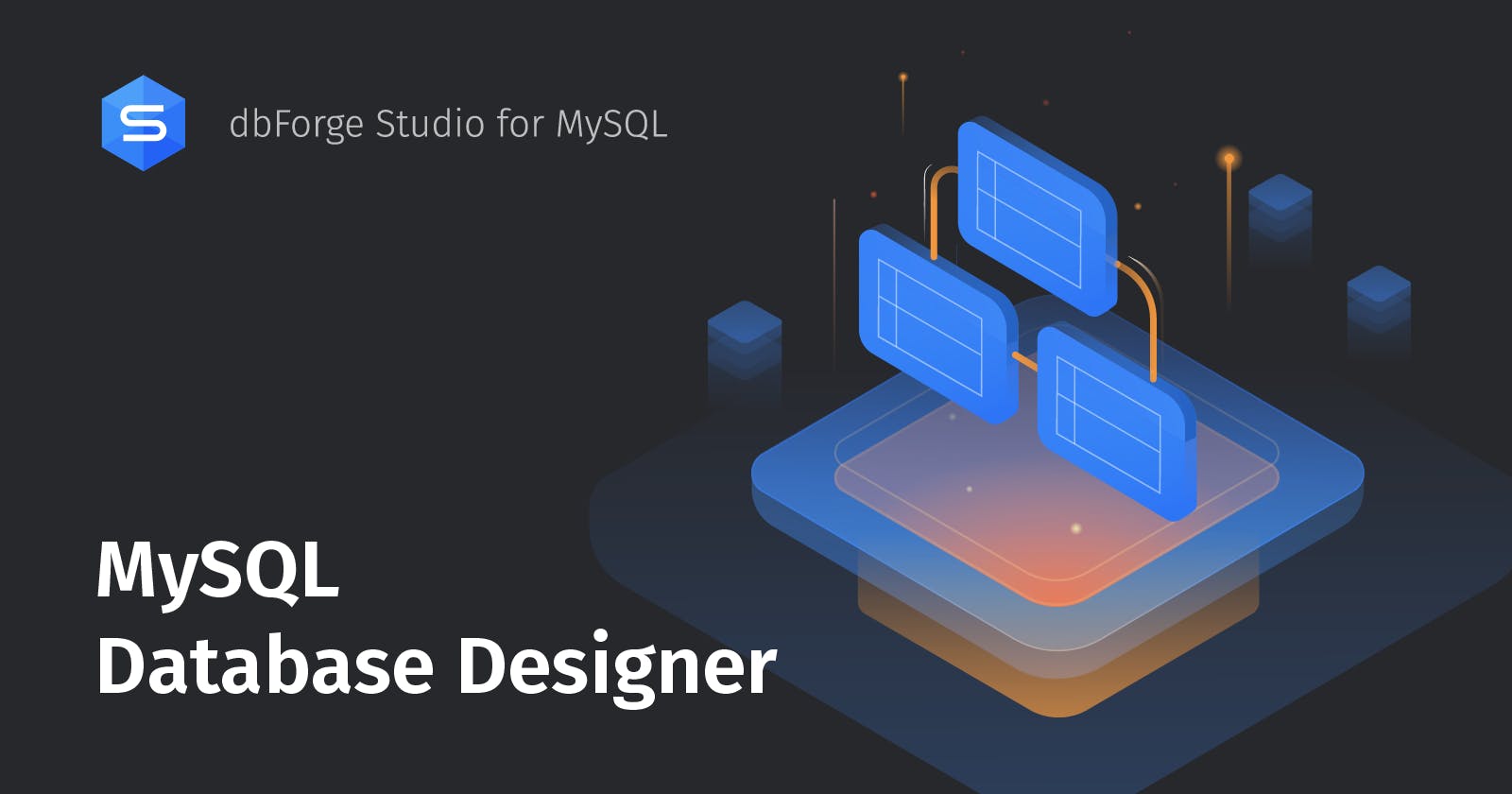Table of contents
- Avoid a Database Designer Crap Tool by Looking for These Features
- The Right Features This Database Designer Hero Tool Has (And more)
- Visually Design a Database Diagram and Structure
- Navigate the Canvas and Move Objects Around with Ease
- Organize and Group Objects
- Add Notes and Comments in the Database Diagram
- Synchronize the Database Diagram with the MySQL Server
- Reverse Engineer Existing Databases
- Save Your Diagram and Document Your Database
- Comparison of Database Designer Features to Other MySQL GUI Tools
- BONUS: The 10 MySQL Database Design Best Practices
- Does Your Database Designer Tool Serve You Well?
Are you a budding MySQL database designer? So what tool are you using to come up with the best database design?
Some of us started on pencil and paper to design our MySQL databases. Still, others use a whiteboard. These are fine until you have to make a physical database. Depending on the tool, it can leave you smiling or sighing. So, if you’re sighing, it’s time for a change and be productive with a better tool.
A bunch of MySQL GUI tools exist. Some are bland but functional. But there’s a top one we will consider today.
Let me reveal this amazing tool with a super database designer using the points below:
Avoid a Database Designer Crap Tool by Looking for These Features
The Right Features This Database Designer Hero Tool Has (And more)
Comparison to Other MySQL GUI Tools
BONUS: The 10 MySQL Database Design Best Practices
So, let’s begin.
Avoid a Database Designer Crap Tool by Looking for These Features
A database designer is a professional who designs an organized structure of databases.
Is this you?
If so, you make sure your company’s databases will be reliable, efficient, and fast. Designing a database involves making a model, schema, tables, relationships, and constraints. And your goal is to make sure it will work every day as your company does business with its customers. Your database administrator will be happy if you do.
We’re glad you’re here because we’re about to tell you your next magic wand in database design. Read on further and see the powers your database designer tool should have.
A Fantastic MySQL GUI Tool to Help You Do Database Design Tasks Like a Pro
Now, you’re an aspiring database designer. And that’s good. You’re also a professional. So, you need a professional tool. This tool should be so easy to do the following tasks:
Modeling your database based on requirements.
Normalizing your database to avoid repeating information or data redundancy.
Translating the model to a physical database schema.
Documenting the database in detail.
A Nifty Database Designer Tool with a Smart GUI Interface
To avoid a good-for-nothing tool, look for these smart user interface features:
Graphical diagram. See tables, columns, column data types, relationships, and more in a clean canvas. So, you can visualize the model and determine if your design is good
Drag-and-drop database objects. You can move tables and relationships around the canvas. And with customizable grids, you can snap objects in your desired place. Even more, you can move around, zoom, highlight, and cut and paste objects.
Grouping objects. The diagram is not just a plain diagram. You can group them the way you want them to be. For example, you want to group tables by application modules using them.
Adding notes. You want the diagram to show friendly details like purpose, valid data, and more. It should answer questions related to user requirements.
Real-time updates to MySQL server. You’re diagramming not for the sake of having a diagram alone. The resulting diagram should translate to a physical MySQL database.
Reverse engineer existing databases. Sometimes, you deal with existing databases without diagrams. And you should be able to make physical tables, views, and more into a new diagram.
Save and document your work. You don’t want to recreate a diagram every time you need it. So, you need to save it to a file, share it with others, and even print a hard copy. Then, document the entire database of its tables, procedures, and more.
And you know what? dbForge Studio for MySQL can do all these for you.
The Right Features This Database Designer Hero Tool Has (And more)
dbForge Studio for MySQL is a full-fledged GUI tool. It’s not just for you, but also for developers, analysts, and administrators. If you’re one and the same person doing all these, you’re in luck. Because dbForge Studio for MySQL is for all these roles.
But for now, we focus on database design. Note the following features dbForge Studio has for database designers.
Visually Design a Database Diagram and Structure
dbForge Studio for MySQL starts with a clean white canvas with grids. It’s empty until you add tables, views, and stored procedures and functions. You can also see foreign key relationships, indexes, and constraints. See a simple but beautiful structure below.
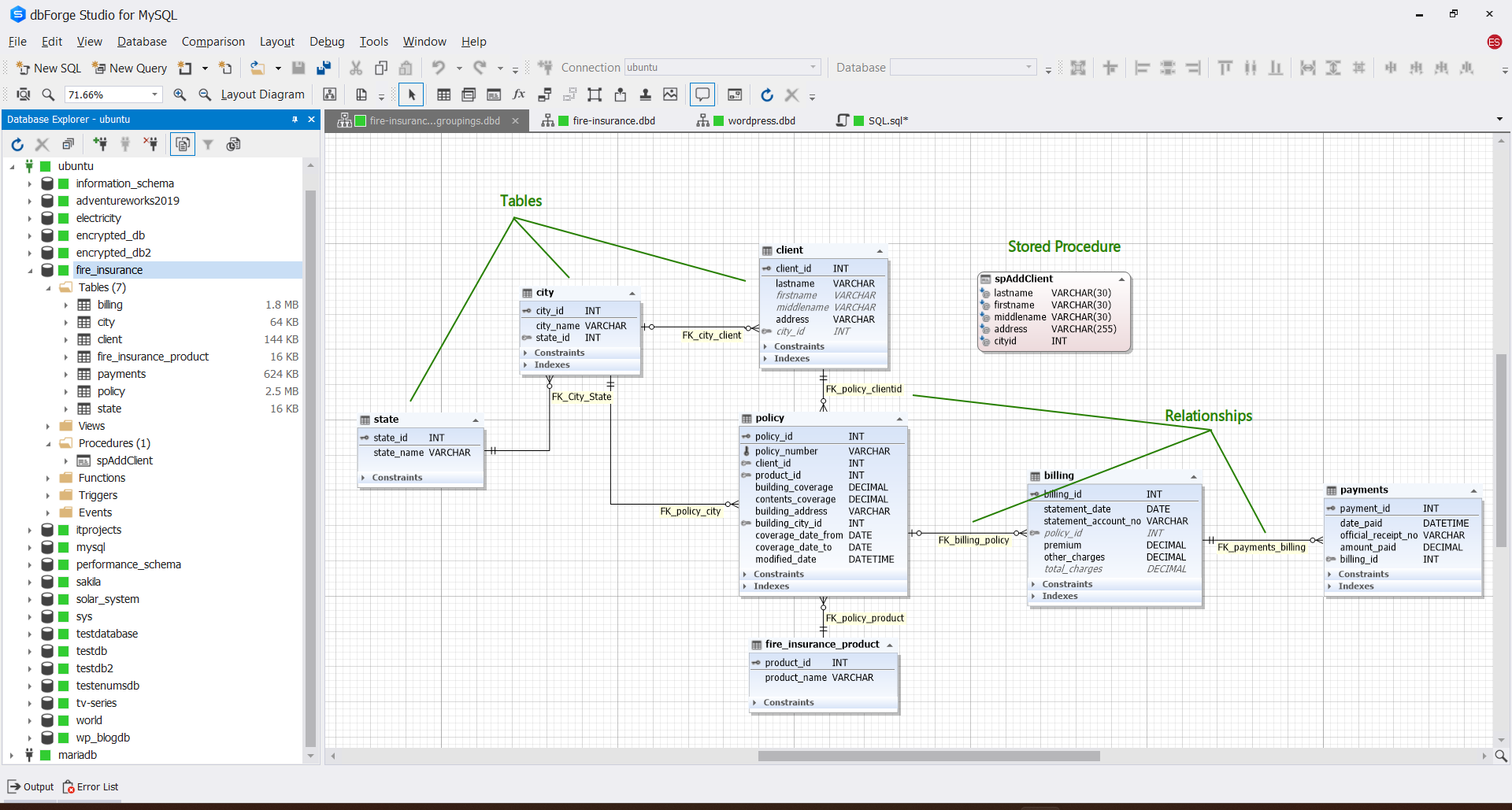
The above is a simple database. There are no repetitions. You can also see the reuse of the city information through the foreign keys. With this design, you can store a city name once. So, ‘New York’ is the same in whatever row in the client and policy tables. Not ‘New York’ in one row but ‘new york’ in another.
Adding new tables is also a breeze. Simply right-click the canvas and select New -> Table. Or, from the toolbar, click the New Table icon.
Each table object contains a wealth of information. See columns and their data types, key columns, and more. See below.
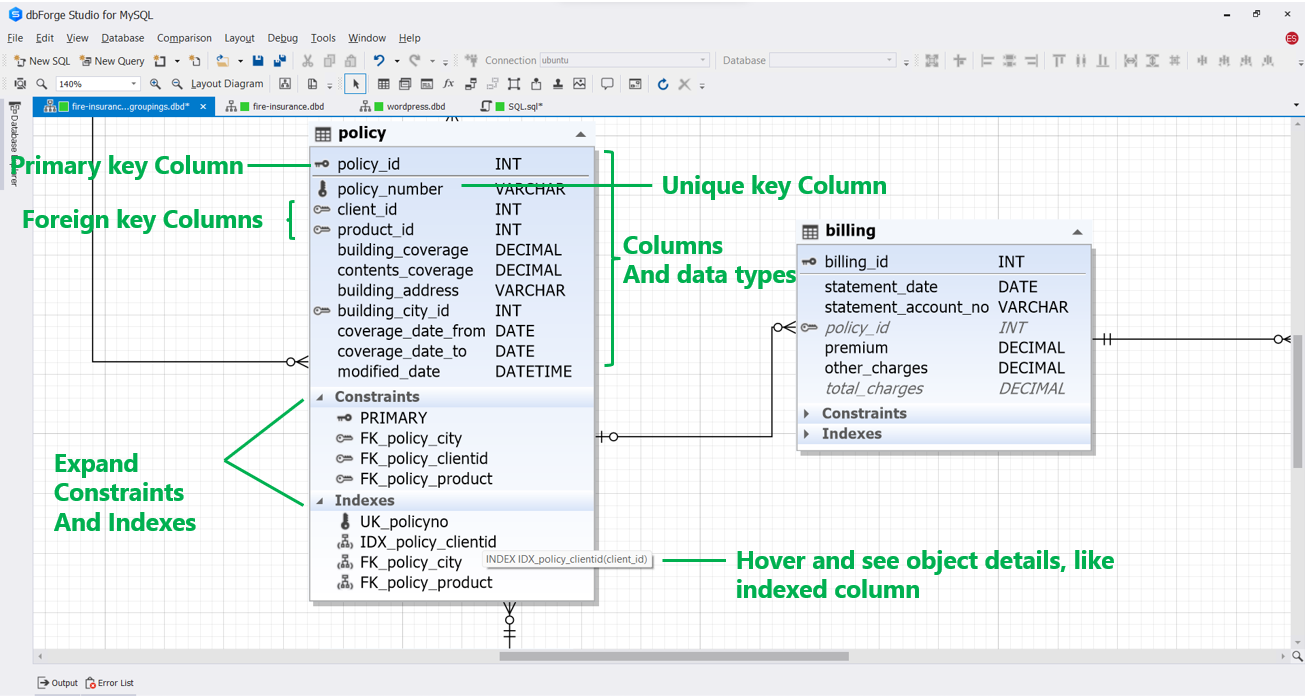
From the diagram, you can also right-click a table and select Generate Script As. Then, choose between SELECT, INSERT, UPDATE, and more. dbForge Studio will generate a statement based on your choice.
Navigate the Canvas and Move Objects Around with Ease
You can create a database model with lots of tables in dbForge Studio for MySQL. And it won’t fit everything on your screen. You can zoom in or out to see a bigger or smaller view of the diagram. Or you can scroll up or down and left or right.
These are all common features of a modern database designer tool.
But if you want to laser focus on particular objects, you’re in luck. You can use a lens-like navigator called the Diagram Overview.
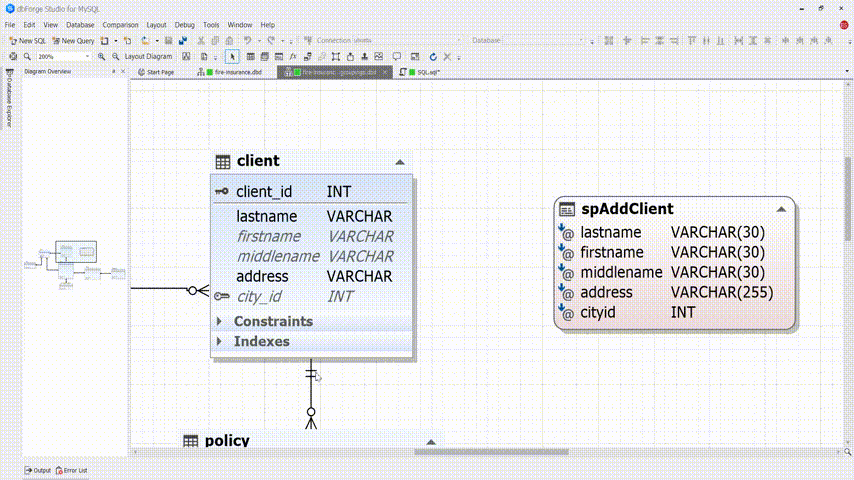
You can also highlight 2 or more objects and drag them to another part of the canvas. See below.
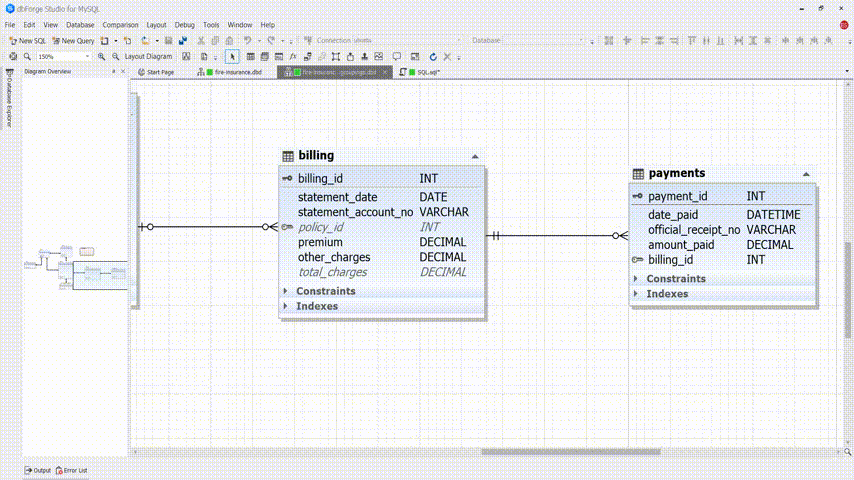
Organize and Group Objects
Another nifty feature of the dbForge Studio for MySQL is the grouping of objects. With this, you can place one or more tables in a box and label them for grouping. For example, you want to group tables according to the application module that uses them. See a sample below:
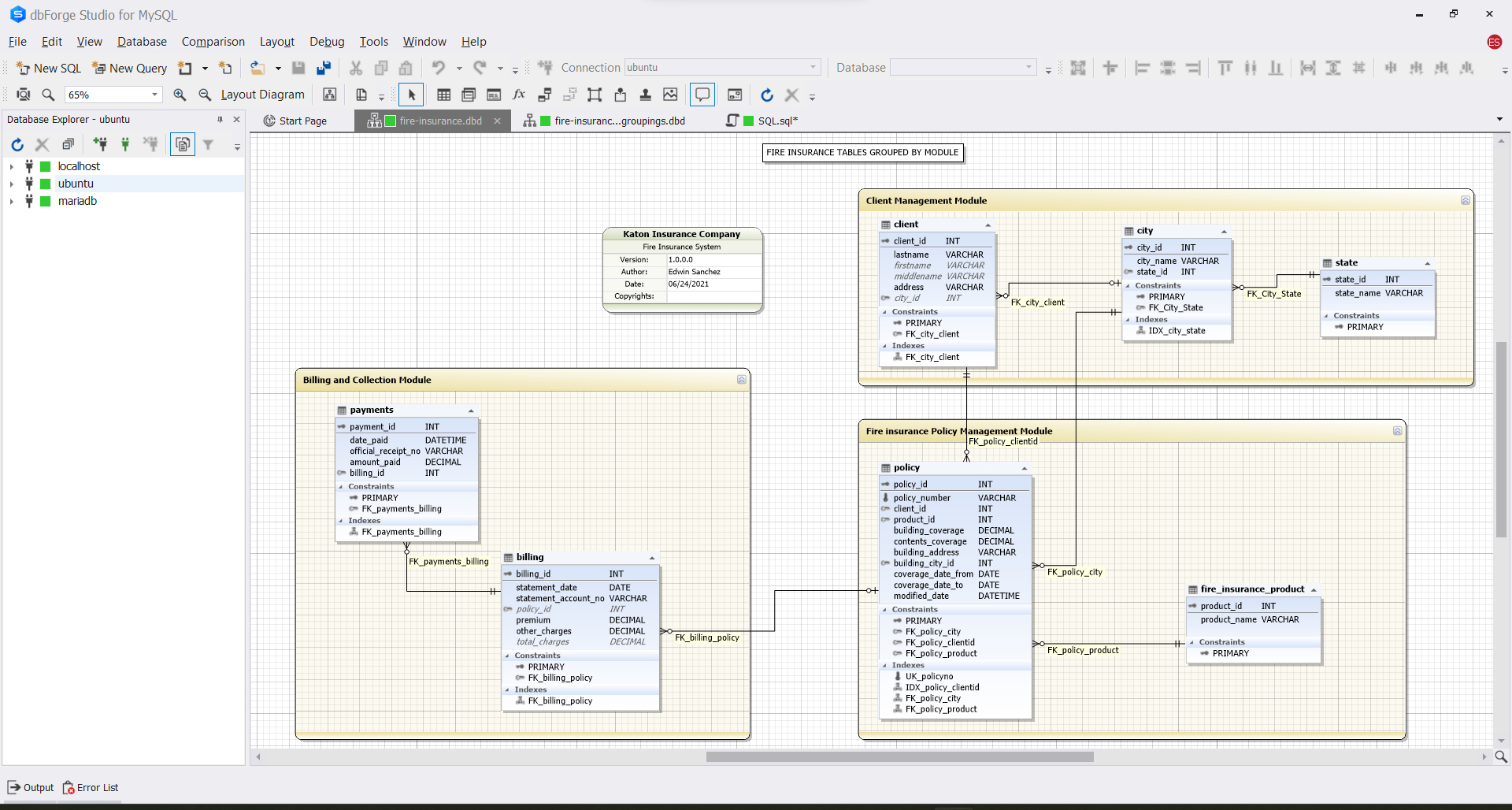
Add Notes and Comments in the Database Diagram
You can add comments for each table to describe its purpose. You can also add notes to it for further details. See a sample of both the table comments and diagram notes below.
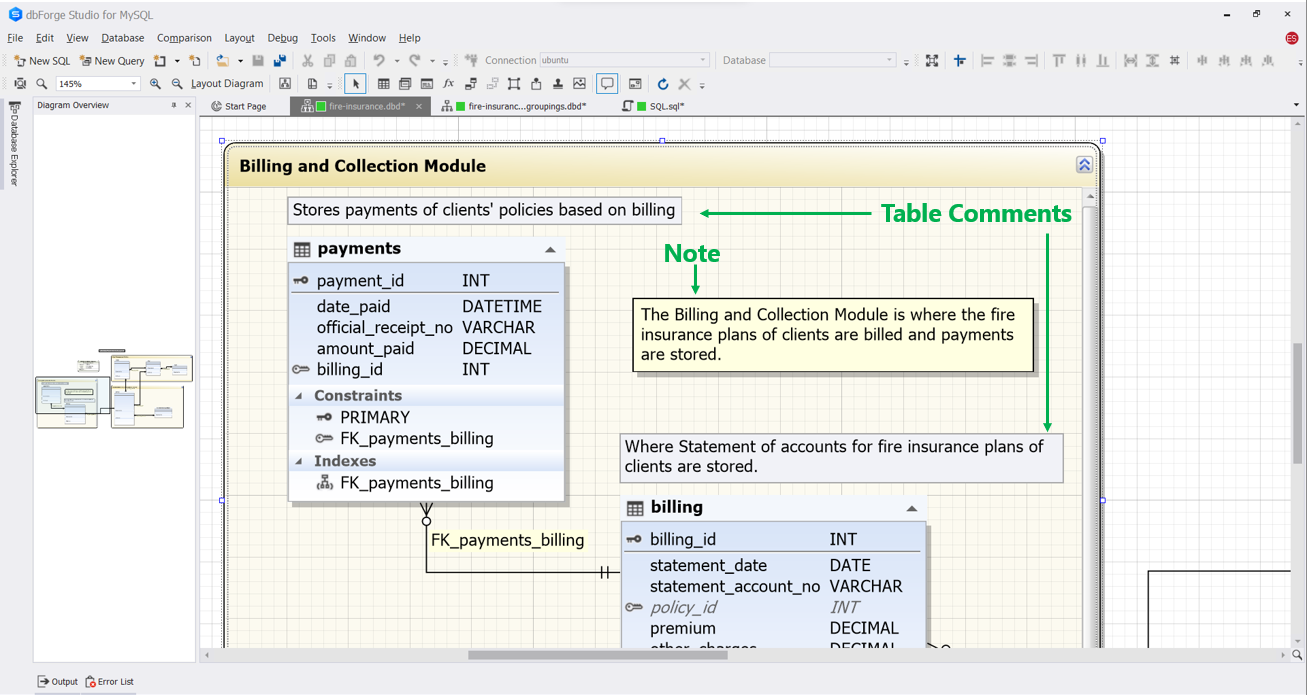
Synchronize the Database Diagram with the MySQL Server
The database diagram is of little use if you can’t translate the changes to a physical database. DbForge Studio for MySQL syncs the physical database to the diagram as you edit the tables and more. If someone else made the structure changes, your diagram is no longer up-to-date. But dbForge Studio for MySQL can sync everything again to update your diagram.
Editing of tables happens in the Table Designer in dbForge Studio. Once you apply the changes to it, the database diagram also updates. The same thing happens in the editor for stored procedures and functions.
The following image shows the Table Designer.
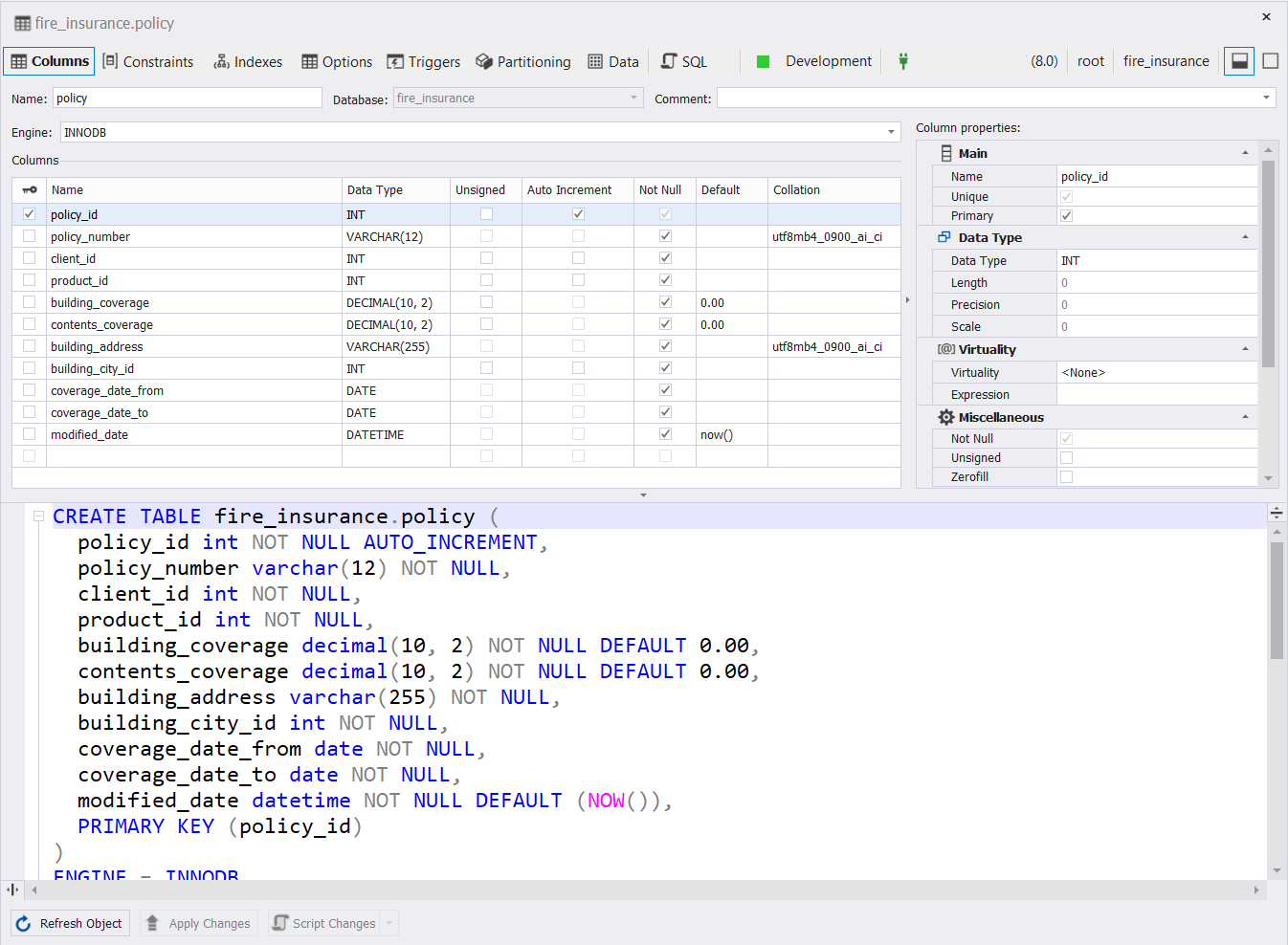
From here, you can add columns, constraints, indexes, and more. You can also create triggers, partition the table, and change the database engine. And if you have a very good knack for syntax, you can change it in the SQL editor available.
For MySQL views, dbForge Studio has a view editor that allows you to code or use the built-in Query Designer. See a sample below.
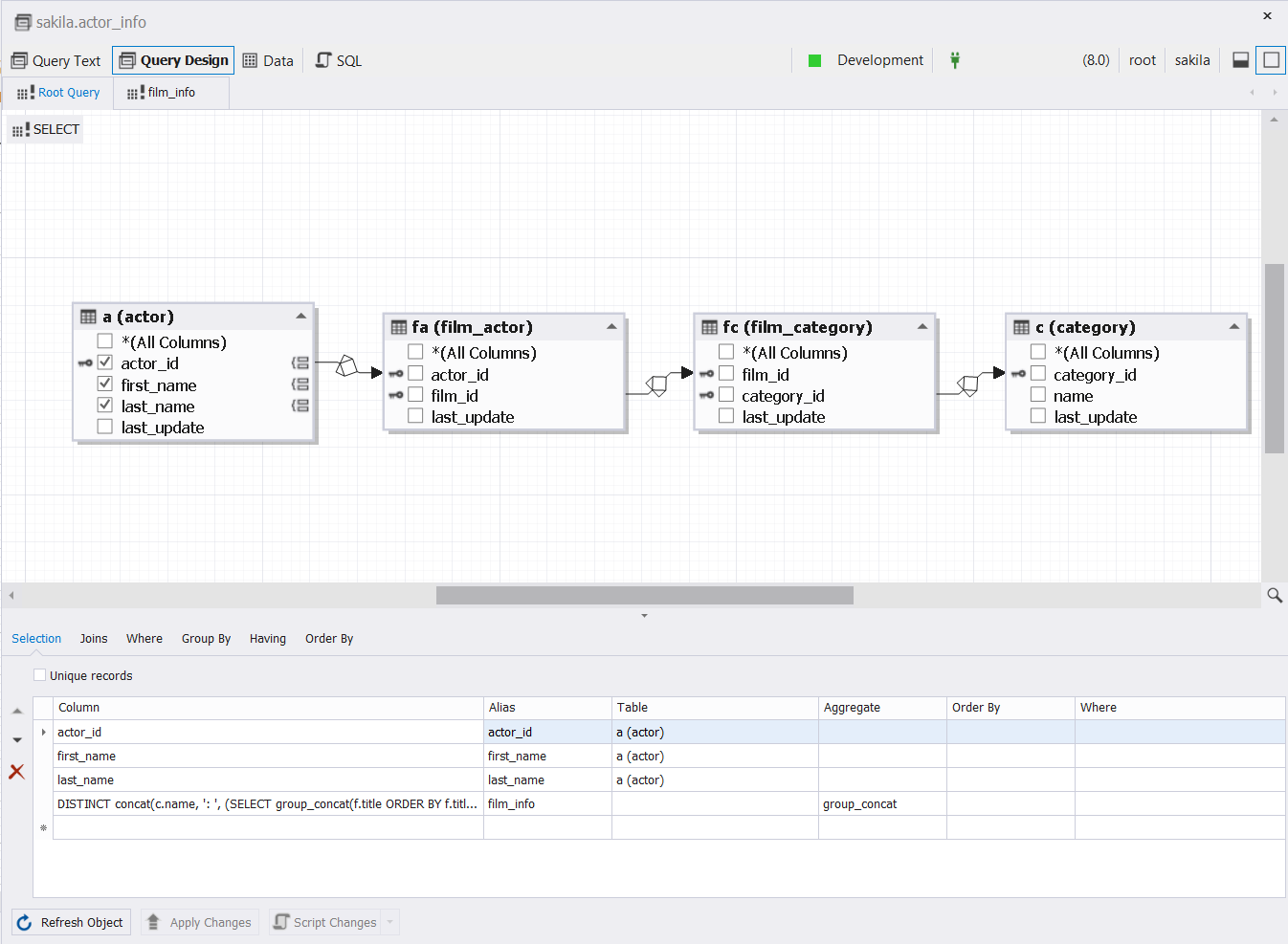
You can also add MySQL stored procedures and functions in the diagram. And using a smart code editor, you can easily form the procedure and function code. See a sample below.
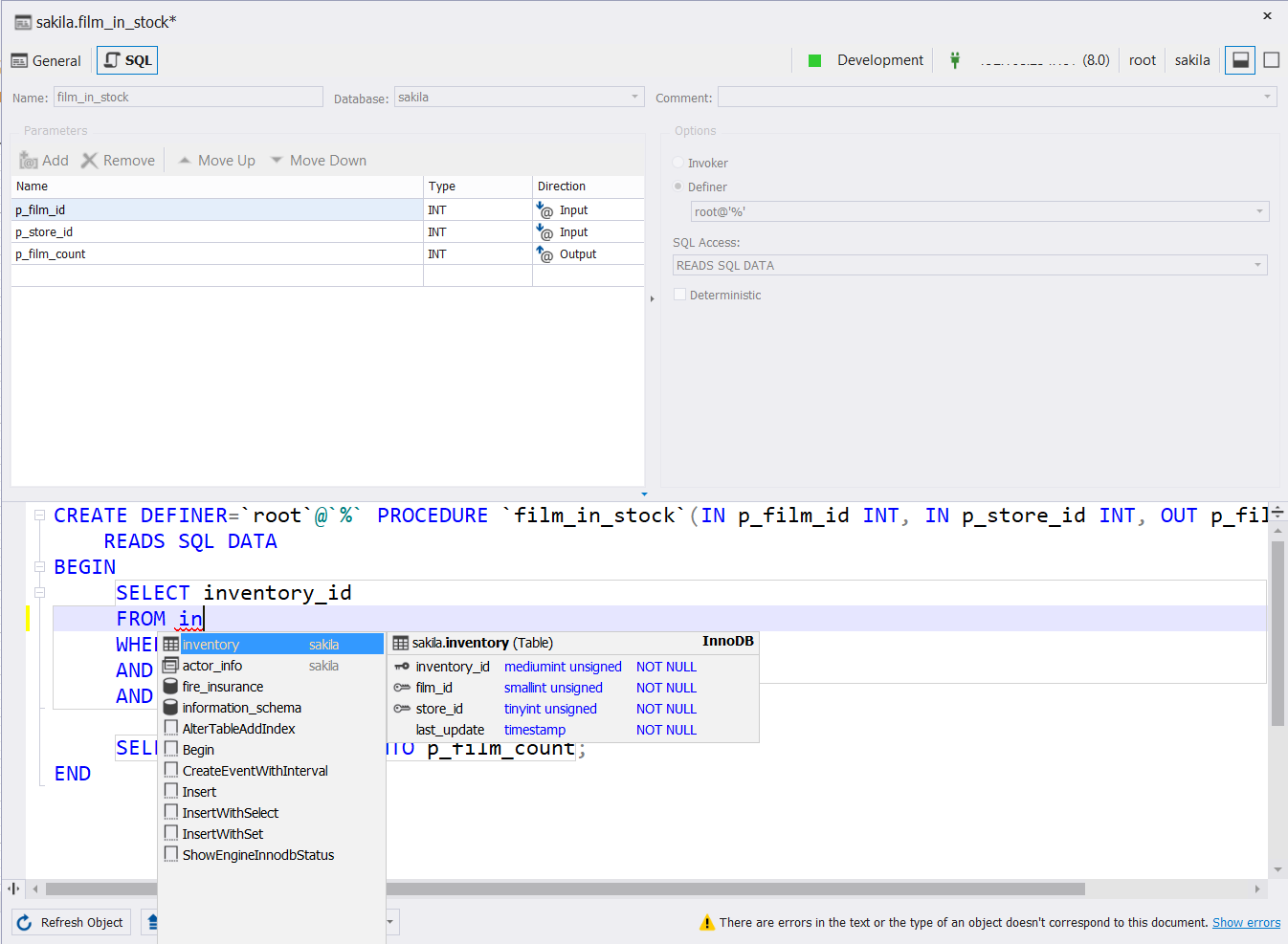
Reverse Engineer Existing Databases
Let’s say your boss assigned you to work on the changes to an existing database. And you didn’t initially design that database. You can still make a diagram out of it by reverse engineering the MySQL database. Simply highlight the tables of your database in Database Explorer. You can click the first table. Then, use the keyboard down arrow key to highlight the rest. And then, drag them to an empty canvas. You can also press CTRL and then click the tables you want before dragging it to the canvas.
Check out a reverse engineering sample below using the WordPress database.
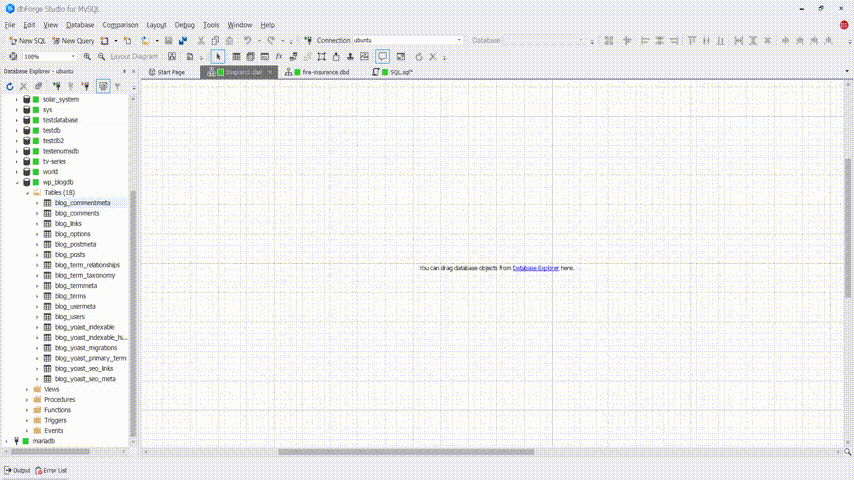
Save Your Diagram and Document Your Database
dbForge Studio saves your database diagram to a file with a .dbd extension. So, you can retrieve the file anytime and edit it further. Simply click File -> Save from the main menu or press Ctrl-S.
You can also create database documentation. Simply click Tools -> New Documentation from the main menu. And pick the database to document. See a sample of setting the documentation before generation.
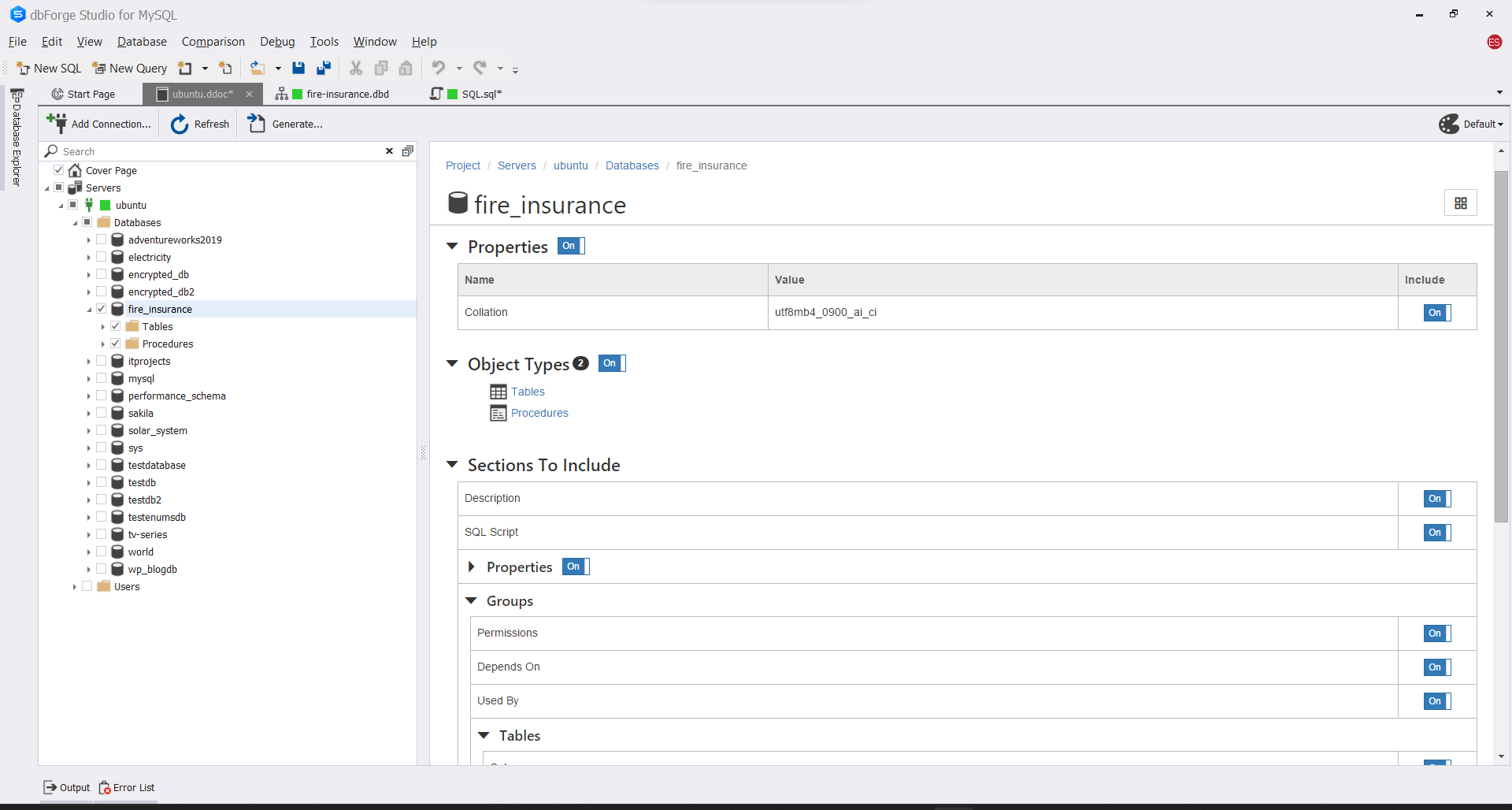
Once you click Generate, you need to choose between HTML, PDF, or Markdown file formats. Here’s a sample of a PDF page for table documentation.
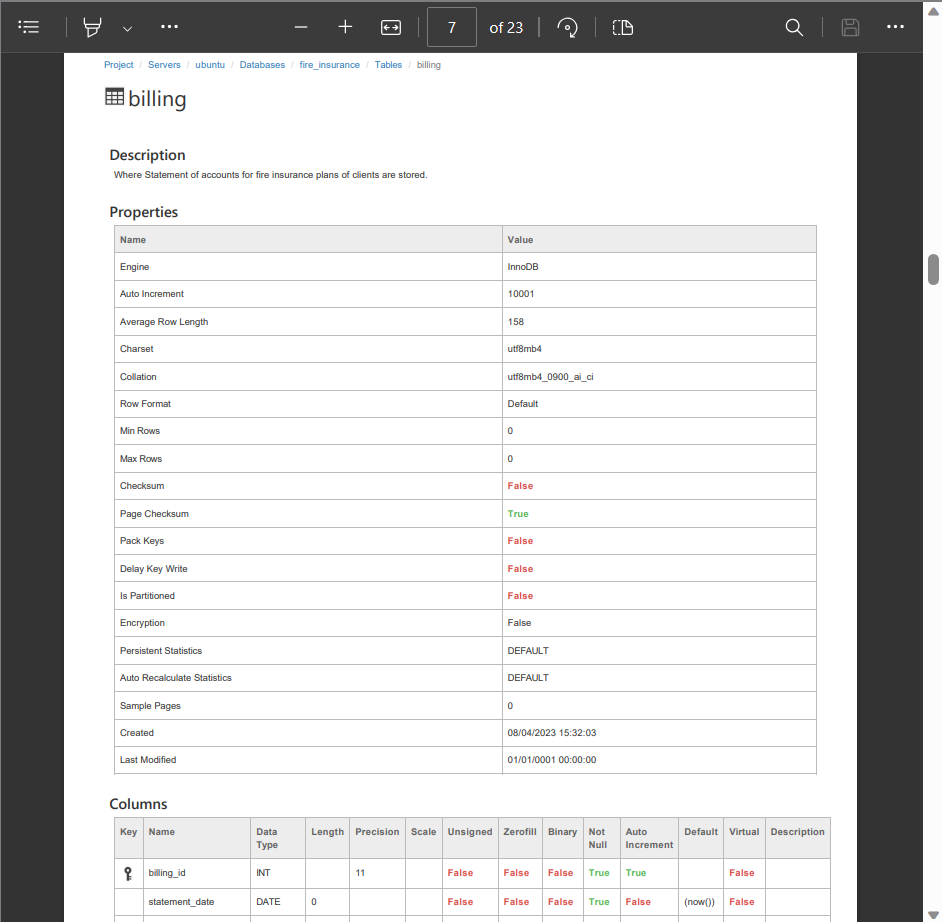
These are the highlights of the dbForge Studio database designer. Other amazing features you can find for coders are code suggestions and completion. And the Query Profiler for the query speed-conscious. And of course, tables are nothing without data. So, dbForge Studio has the Data Generator. This will let you validate your database design with meaningful sample data.
Comparison of Database Designer Features to Other MySQL GUI Tools
How does dbForge Studio for MySQL compare to other MySQL GUI tools?
The following table compares it to Navicat, DataGrip, and MySQL Workbench.
Feature | dbForge Studio for MySQL | MySQL Workbench | Navicat | DataGrip |
Platform Support | Windows, Mac, Linux | Windows, Mac, Linux | Windows, Mac, Linux | Windows, Mac, Linux |
Supported databases | MySQL, MariaDB | MySQL, MariaDB | MySQL or MariaDB (two different products) | MySQL, MariaDB, Oracle, SQL Server, PostgreSQL, SQLite, and more |
On-premise and cloud support | Yes | Yes | Yes | Yes |
User Interface | Graphical, drag-and-drop | Graphical, drag-and-drop | Graphical, drag-and-drop | Graphical, drag-and-drop |
Insert images and texts in canvas | Yes | Yes | Yes | No |
Group Objects | Yes, through Containers | Yes, through Layers | Yes, through Layers | No |
Instant Sync to Physical database | Yes | Yes | Yes | Yes |
Reverse Engineer | Yes | Yes | Yes | Yes |
G2 Review | 4.7 out of 5 | 4.5 out of 5 | 4.4 out of 5 | 4.6 out of 5 |
The reviews tell it all why we chose this MySQL GUI tool.
BONUS: The 10 MySQL Database Design Best Practices
Database design is not rocket science nor it is like child’s play. So, check it out below:
Plan it Out: Before you start building your database, understand what you need it to do. Talk to the people who will use it. Then, figure out what data you need to store and how it’s related.
Keep Things Organized: Avoid repeating the same information over and over again. Organize your data into separate tables, so you don’t end up with messy and confusing data.
Use Clear Names: Give your tables and columns easy-to-understand names. Don’t be too fancy or cryptic; just use names that make sense to everyone.
Pick the Right Data Types: Choose the right type of storage for your data. Don’t use a big container if you only need to store a small thing.
Set Up Relationships: Make sure your tables relate to each other. Use primary keys to uniquely identify each record. And foreign keys to link related data together.
Speed Things Up: Think about how people will search for data. Create indexes for frequently searched columns to make finding information faster.
Balance It Out: Don’t overdo normalization. Keep your database simple enough to use without making it too complex.
Think about the Future: Consider how your database will grow over time. Plan for scalability so it can handle more data and users as your project grows.
Keep it Safe: Protect your data! Put security measures in place like passwords and user permissions. Keep sensitive information from falling into the wrong hands.
Document Everything: Write down what you’ve done. Create diagrams and explanations of how your database works. So, others can understand and work with it in the future.
Follow these practices using dbForge Studio for MySQL to build an efficient database that meets your needs.
Does Your Database Designer Tool Serve You Well?
Be the best MySQL database designer you can be by looking for the right GUI tool features. And dbForge Studio fits this category and does the job best.
See why this is so for yourself by downloading a copy today. And realize why the rave reviews are correct.